If you’ve ever sent a HubSpot email that included an event date and time, there’s a decent chance someone on your team said,
“Wait… why does this say 9 AM Pacific when the event’s in Boston?”
Welcome to one of the most frustrating quirks of using date properties in HubSpot. The platform defaults to your portal’s time zone when displaying date and time tokens — not the time zone of the event, and definitely not the recipient’s.
So, if your HubSpot portal is set to Los Angeles but your event’s in New York, your confirmation email could easily tell someone that doors open three hours earlier than they actually do.
That’s not just a small formatting error, that’s an attendee experience problem.
Don't feel like reading? Max has you covered in this video:
Why Getting It Right Matters
Event communication is about trust. If your emails don’t reflect the right time, your attendees start second-guessing everything — did they register for the right session? Is it virtual? Did they get the wrong invite?
It’s a small mistake that creates real confusion.
We wanted to fix that. Not with a workaround or another “just manually edit the time” moment, but with something built directly into HubSpot’s event management flow.
Total Control Over How Time Is Shown
With event•hapily, you can now decide exactly how event dates and times appear down to the time zone, format, and style.
When you create or update an event, you can set:
- The event’s time zone (not just your portal’s).
- How the date appears — short, medium, long, full.
- Whether you want a 12-hour or 24-hour clock.
- Even the locale — because not everyone writes dates the same way.
Once you’ve made your choices, event•hapily automatically pushes those display settings to your event and registrant records. That means every confirmation, reminder, and follow-up email will show the correct time, exactly how you want it displayed.
Writing Emails That Sound Like You (Not Your CRM Settings)
Here’s the real magic: you’re not stuck using awkward, machine-styled tokens anymore.
Instead of that blocky line that reads:
“Your registration for [Event Name] on [Start Date and Time] is confirmed.”
You can now write like a human:
“Your registration for [Event Name] is confirmed. We’ll see you on Tuesday, September 23 at 12 PM — wrapping up around 10.”
Those personalized display tokens make your emails sound like you, while still pulling the correct, formatted data behind the scenes.
The result? Every email feels personal, but stays accurate regardless of the event’s time zone or the user’s browser settings.
A Feature That Fixes More Than Formatting
This might look like a small change, but it has ripple effects across your whole event operation.
Your confirmation and reminder emails are finally reliable, your global teams can run events in their own time zones without overwriting the portal’s defaults, and your CRM stays consistent, no matter where your events happen.
Want to see it in action? Request a demo and see how event•hapily helps you run events the way they should be — clear, connected, and completely in HubSpot.

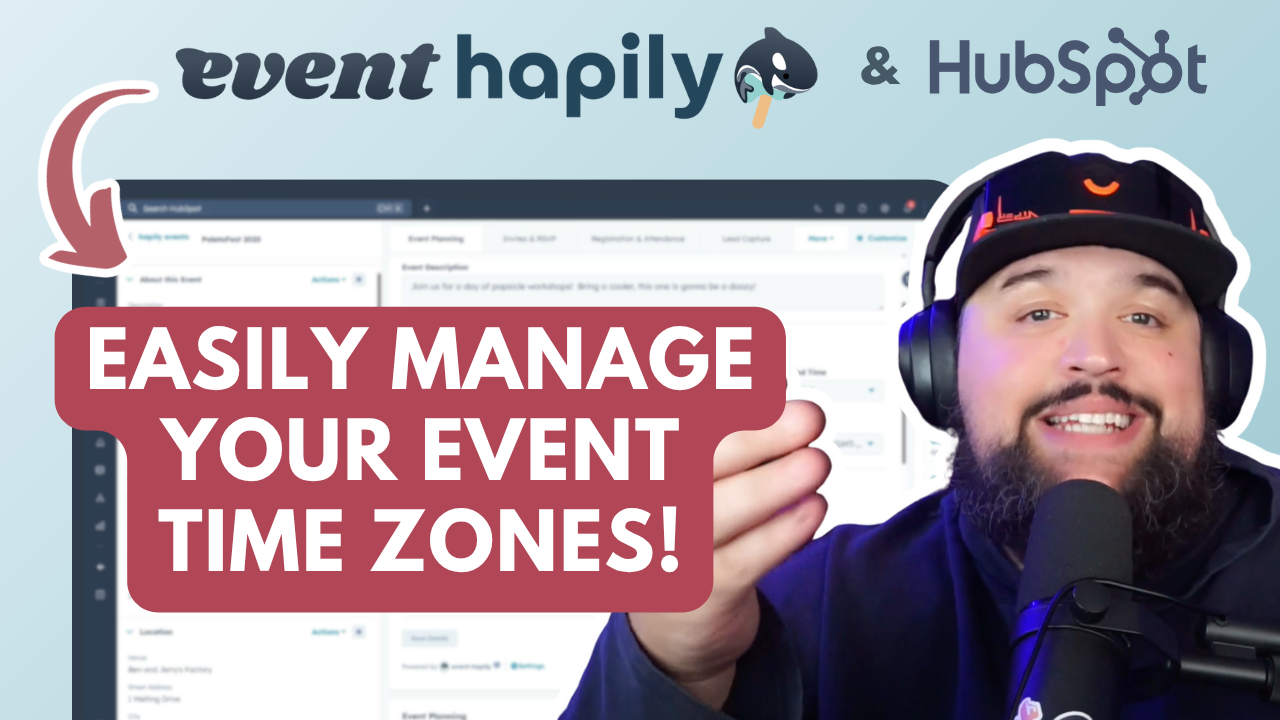

![[ON-DEMAND WEBINAR] The ELG Advantage: Using Partner Data to Supercharge Your Event Strategy with Crossbeam, HubSpot, and hapily](https://event.hapily.com/hubfs/24-4.png)
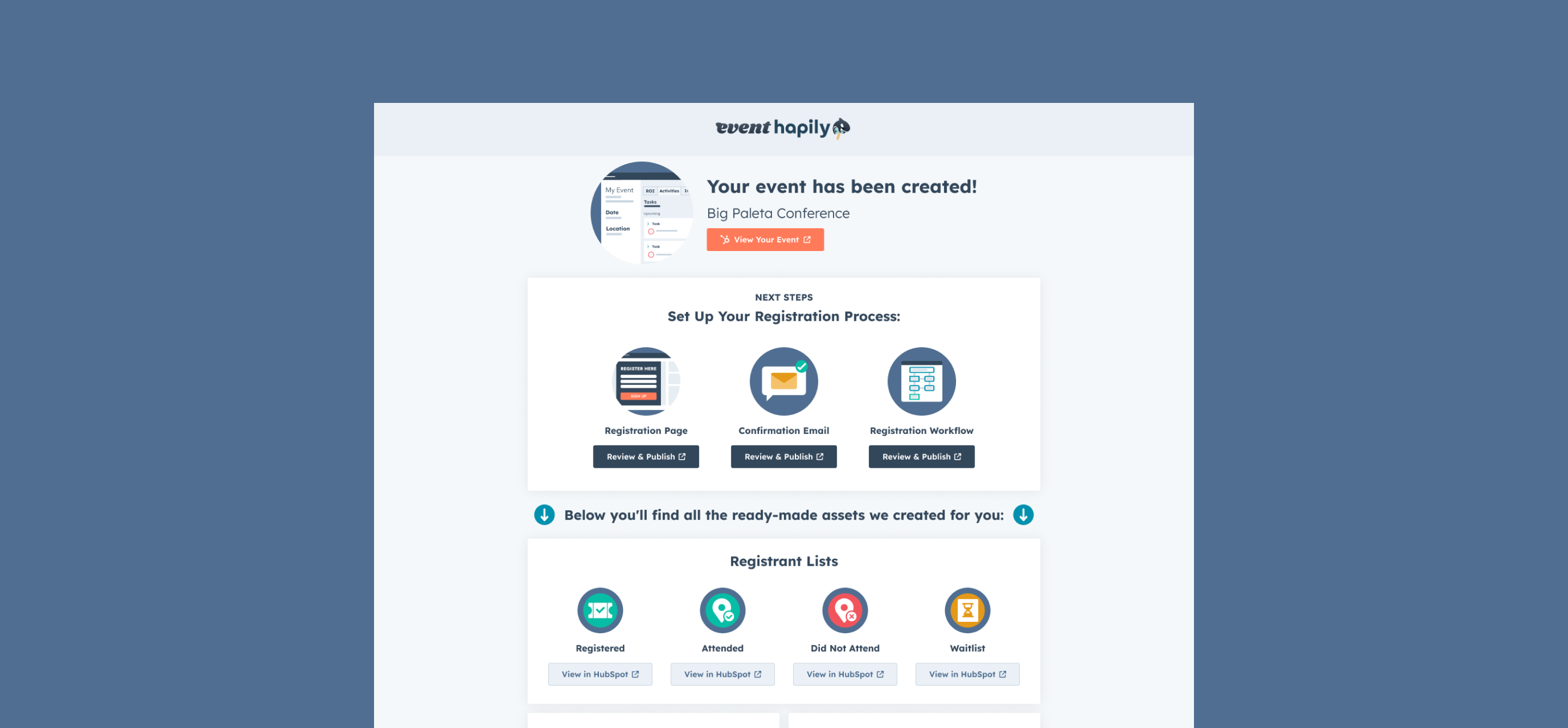
.png)