Most teams either send emails manually (until they burn out) or try to wrangle them through contact-based workflows that weren’t really built for events in the first place.
event•hapily changes that.
By bringing structured event data into HubSpot — and syncing it with email and workflows — you can build a fully automated event communication system that’s actually reliable, actually scalable, and actually makes sense.
Here’s how to do it — and what makes it work so well.
First, Let’s Talk Structure (Because That’s the Secret)
- Event – the overarching campaign (e.g. “Fall Customer Roundtable”)
- Session – breakouts or segments of an event
- Registrant – individual contacts tied to a specific event or session
Turning Workflows Into a Real Email Engine
Let’s walk through what that looks like.
1. Confirmation Emails (Triggered by Registration)
When a registrant signs up, event•hapily creates a registrant record — and that’s your workflow trigger.
- Workflow Object: hapily registrant
- Trigger: “Object created”
- Action: Send confirmation email using registrant-based tokens
(e.g. Event Name, Session Start Time, Location)
Why this matters: You’re not waiting for a contact to submit a form. You’re reacting to actual event registration data. That means fewer missed messages and more accurate personalization.
2. Pre-Event Reminders (Anchored to the Event, Not the Contact)
Most teams try to send reminders using contact workflows, but those don’t account for when the event is. That’s a problem when people register days or even weeks apart.
Instead, build your reminder based on the event object:
- Workflow Object: hapily event
- Trigger: “Event created” (with filters, if needed)
- Delay: 5 days before event start
- Action: Send reminder email to all associated registrants with status = “Registered”
This keeps the timing tied to the event — not the signup date — and ensures reminders go out when they’re supposed to, only to the people who should get them.
3. Day-Of Nudges (Because People Forget)
Want to send a heads-up an hour before go-time? Just stack another delay in the same event-based workflow.
- Delay: 1 hour before event start
- Filter: Registrants still marked as “Registered”
- Action: Send email with calendar link, check-in info, or Zoom details
It’s low lift, and it increases show-up rates across the board.
4. Post-Event Follow-Up (That Actually Segments)
This is where most event emails fall flat. You send one big thank-you blast — but attendees, no-shows, and cancellations all get the same message?
Not with event•hapily.
Because attendance is tracked on the registrant record (either manually or automatically via QR code), you can segment cleanly and follow up accordingly:
- Attended → Send recap, slides, or next steps
- Did Not Attend → Share a replay or invite them to the next one
- Canceled → Offer alternate resources or future sessions
And because this is all flowing through HubSpot workflows, you can automate tasks, notify reps, or update lifecycle stages — all off of post-event behavior.
Why It Works (and Why Most Systems Don’t)
- They rely too heavily on contact data
- They don’t account for the timing of the event
- They don’t segment attendees from no-shows in a meaningful way
Real Tips from Real Users
- Use the right tokens: Pull tokens from the object you're using (registrant vs. event). Mixing them up = blank emails.
- Clone your best emails: Once you nail the structure, you don’t need to reinvent it every time. Just clone, tweak, and go.
- Label your workflows clearly: Event-based automation scales fast — clear naming makes handoff and maintenance way easier.
Think Beyond the Inbox
Whether it’s a small meetup or a full-scale conference, event•hapily lets you manage communications at scale without losing the human touch.
If you’re planning more than one event a year, this isn’t just a nice-to-have — it’s how you keep your sanity.

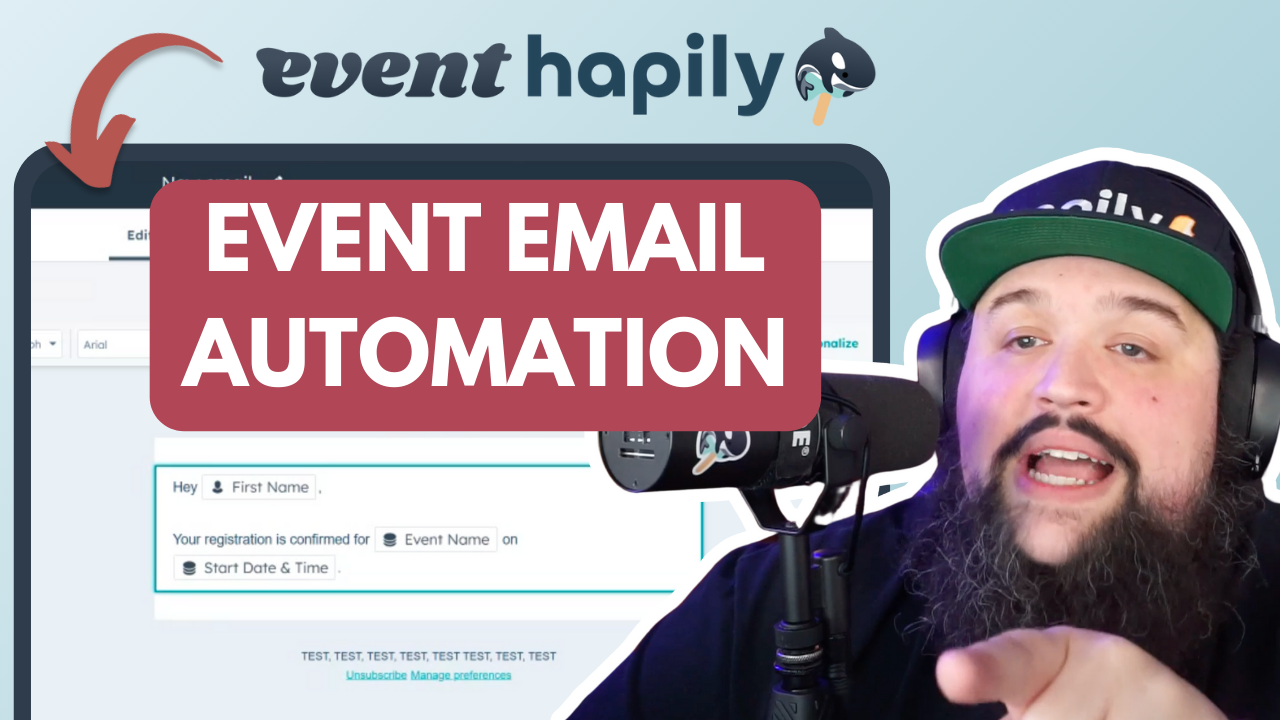

![[ON-DEMAND WEBINAR] The ELG Advantage: Using Partner Data to Supercharge Your Event Strategy with Crossbeam, HubSpot, and hapily](https://event.hapily.com/hubfs/24-4.png)
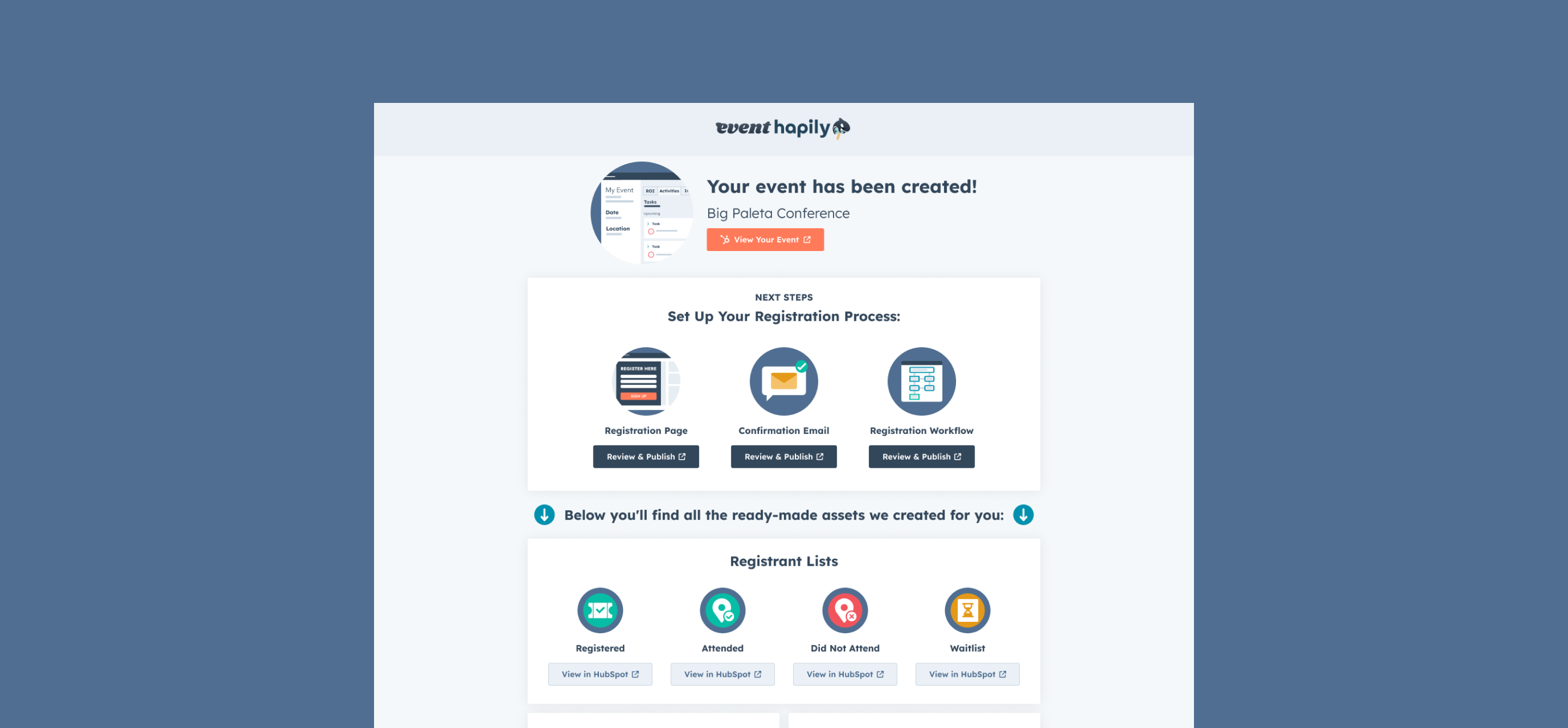
.png)