How the event·hapily workflow actions work
Learn how to use event·hapily’s workflow actions to create Registrants, Sponsors, and Speakers!
So you’ve installed event·hapily huh? Great choice! Now you can manage your events from within HubSpot!
You may have noticed the app comes bundled with a handful of workflow actions and are now hit with a question:
“So uh, how do these things even work?”
No worries. I’ll walk you through how to use each of them. Let’s get started!
How to use event·hapily’s Create Registrant workflow action
As the name implies, this workflow action creates a Registrant record for one of your Contact records and associates both it and the Contact to the appropriate event and session(s).
This workflow action can be found in a Contact based workflow. Before enrolling a Contact, make sure the following four properties on the record are entered in properly:
- First Name
- Last Name
- Email
- Latest Session Registration ID (More details on this below)
The First Name, Last Name, and Email will be used to create a new Registrant record. But what does the Latest Session Registration ID do? What even is it?
This property is what the workflow action will use to associate the Contact and Registrant records to the correct event / session. Paste in the Record ID for the session record you want to register this Contact to. The workflow action will use this ID to find the appropriate session in HubSpot.
Last thing! When setting up the workflow action, you’ll notice it only has one field: Register this Contact for every session in this Event?
Selecting No will only associate the Contact and Registrant to the session who’s Record ID you pasted in Latest Session Registration ID. But if you want it to be associated to all of the sessions in that session’s event, select Yes.
That was a lot so here’s a quick refresher! When a Contact enters this workflow action, event·hapily will:
- Create a hapily Registrant record for the Contact for an Event
- Associate both the Contact and its Registrant record to the appropriate session(s) and its event
How to use event·hapily’s Create Sponsor workflow action
If you read the previous section, you’ll find yourself treading familiar ground! If you didn’t, don’t worry. I’ll still explain how this works.
The Create Sponsor workflow action takes a Company record, creates a Sponsor record for it, and associates both the Company and Sponsor record to a session and its event.
It relies on the company's Latest Session Sponsorship ID property to find and associate it to the right session. If you want a company to Sponsor a specific session, paste that session’s Record ID into the company record’s Latest Session Sponsorship ID before enrolling it into your workflow.
But what if there are other sessions in that session’s event? Perhaps you want the company to sponsor all of them? If that’s the case, be sure to set the Sponsor every session in this Event? field to Yes when setting up the workflow action.
Here’s a quick summary! When a company enters this workflow action, event·hapily will:
- Create a Sponsor record for the Company for an Event
- Associate both the Company and its Sponsor record to the appropriate session(s) and its event
How to use event·hapily’s Create Speaker workflow action
Last but not least we have the Create Speaker action. If you read the previous two sections, you’ll find using this workflow action to be a snap! If not, I’ll still explain for you.
This workflow action takes a Contact record, creates a Speaker record for it, and associates both the Contact and the Speaker to a session and its event.
It relies on the Contact’s Latest Speaking Session ID to find the right session in HubSpot. If you want a Contact to be a Speaker on a Session, paste that session’s Record ID property into the Contact’s Latest Speaking Session ID property.
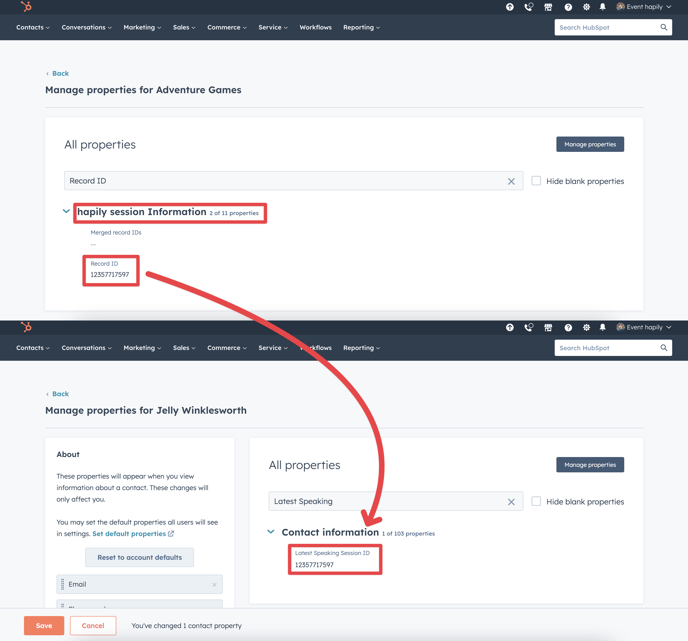
If there are other sessions in that session’s Event you want the Contact to be a Speaker for, no problem! Simply select Yes on the Register this Speaker for every Session in this Event? field when setting up the workflow action.
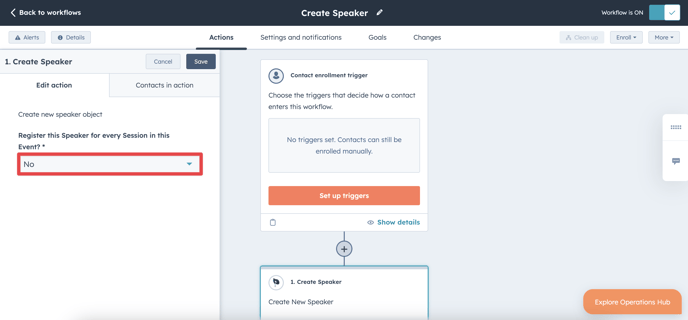
Time for a quick refresher before we go! When a Contact hits the Create Speaker workflow action, event·hapily will:
- Create a Speaker record for the Contact for an Event
- Associate both the Contact and its Speaker record to the appropriate session(s) and its event
Still have questions? Email us at care@hapily.com!
